How do I read the “Error Status or LED Codes” for my Star Micronics printer?
The purpose of this page is to provide the maximum information to determine the printer’s error and its solution.
The way our printers are diagnosed are through the Power and Error lights, They are called Error Indicators. The error and the power lights will blink at different intervals which will mean a different type of error. In order to troubleshoot the printer you need to identify the error.
Follow these steps:
- Please select the Model of your printer from the menu below. To select the printer model keep in mind that we have different names for the printer depending on its feature but still within the same family of printers.EX. We have TSP651 tear bar version and TSP654 cutter version, in this case you should chose TSP650
- Try to solve the issue with the troubleshooting instructions.
- In case the error does not clear out, please SUBMIT A TICKET to further assist you.
Note: Please don’t submit a ticket without troubleshooting the printer first.
Fix Error Light: If a printer is malfunctioning, the LED indicators located on the operation or control panel will report the printer error condition. Each LED pattern indicates a specific condition error.
For cross reference between LED indications and errors on your printer, refer to the user manual of the product in use. User manuals are available for free to download at the Star Global Support Site.
LED Display
The normal power status and error information such as paper out are indicated by the Power LED  , Error LED
, Error LED  , and Network LED
, and Network LED  .
.
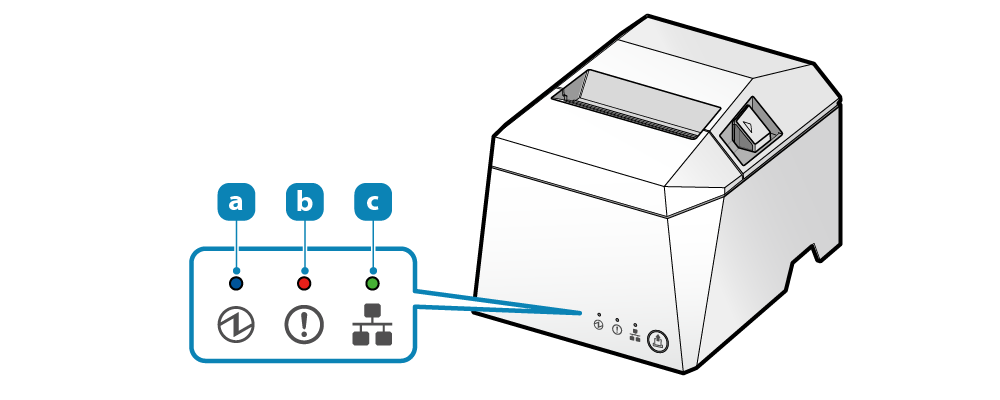
For normal use
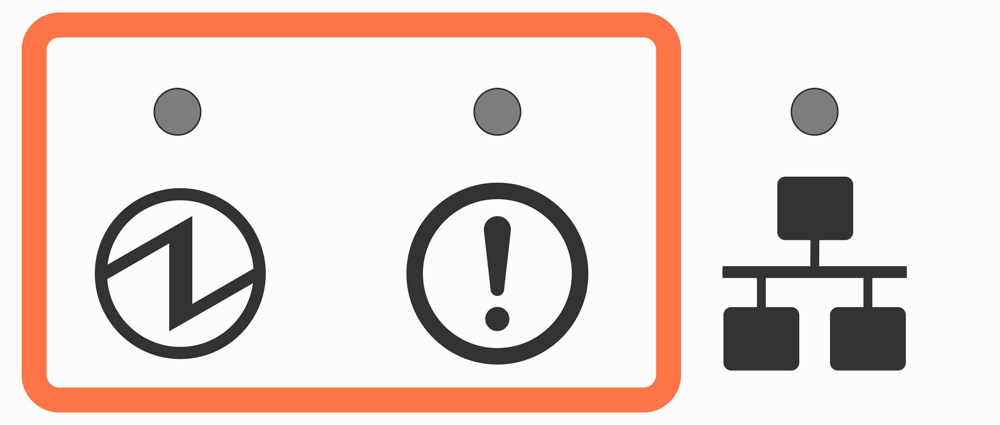
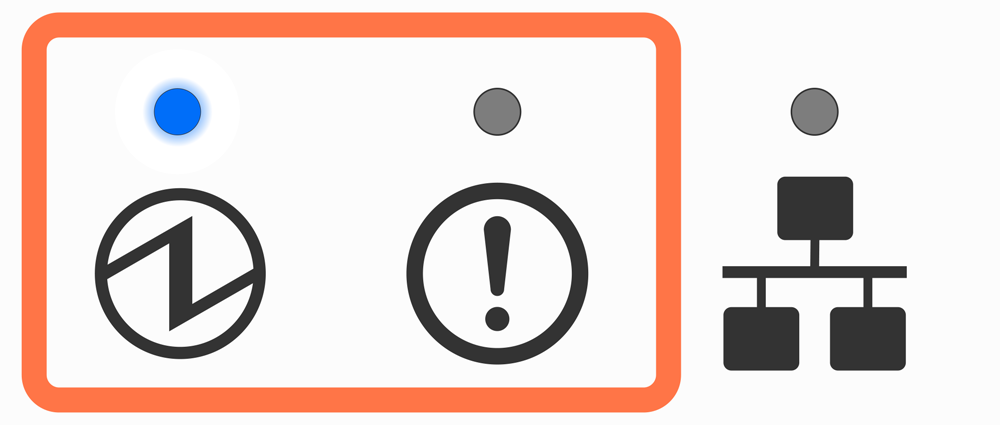
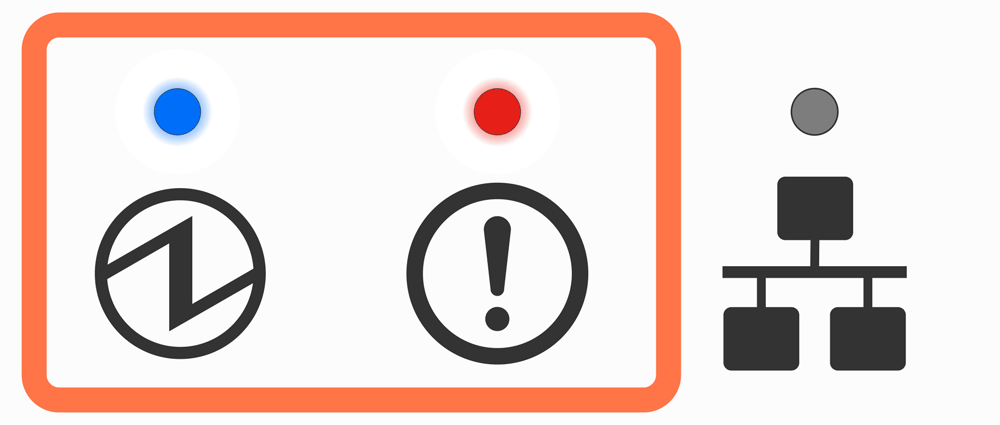
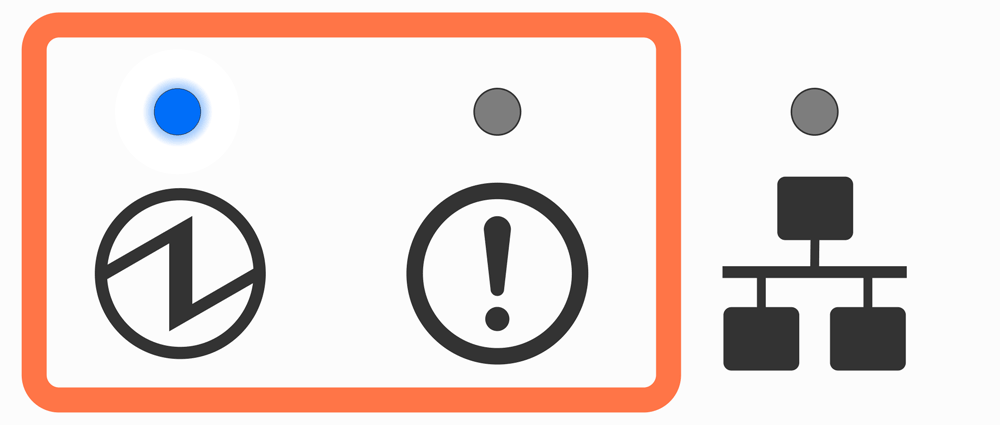
Error display (automatic recovery error)
Error indicates it will move automatically to normal usage because the error status has recovered. The status is online.
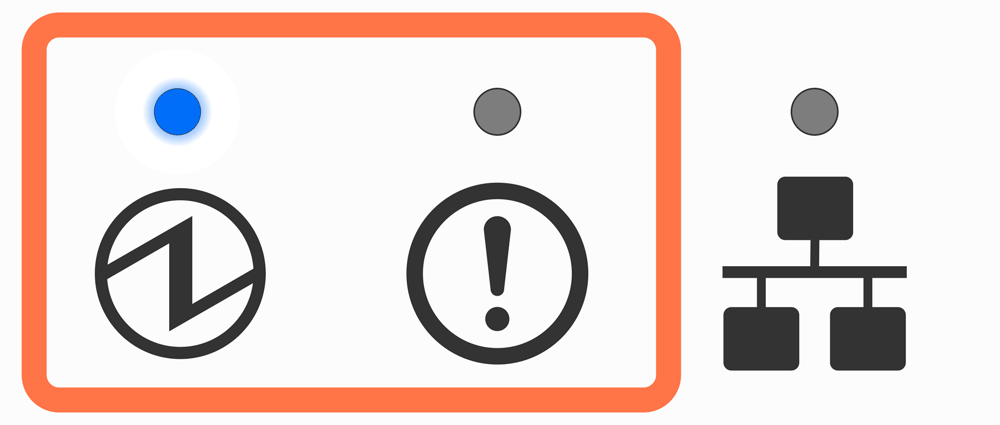
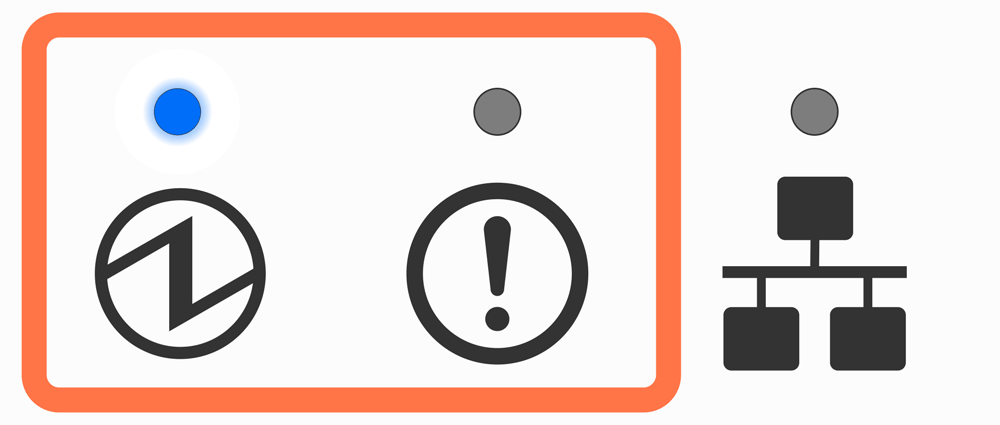
Error display (error from which recovery is possible)
Error indicates that normal usage is possible if paper is replenished or when cover is closed or such steps are taken. Status is offline
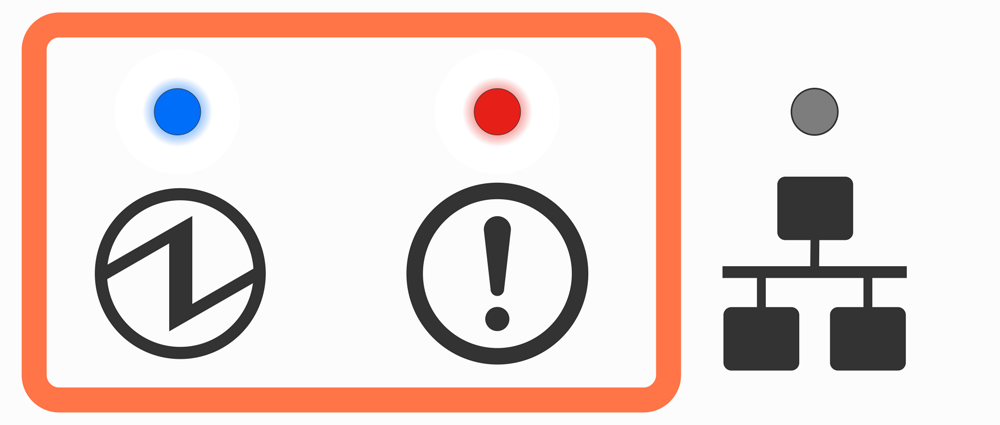
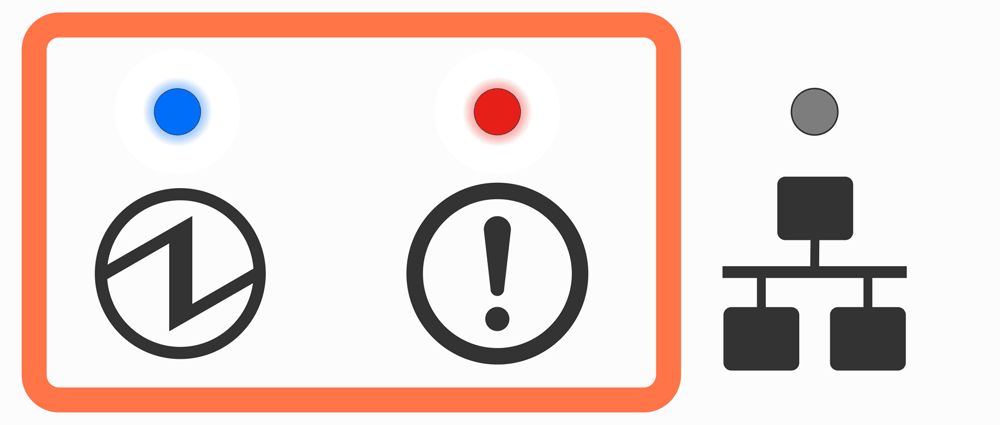
Cutter error display
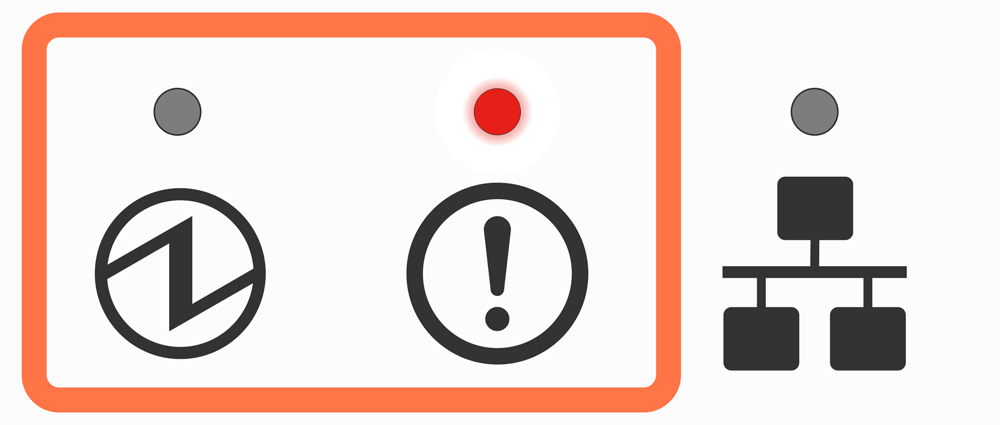
Error display (error from which recovery is not possible)
Try turning the power off, and then on. If the same error is displayed even after the power is turned on again, contact the seller.
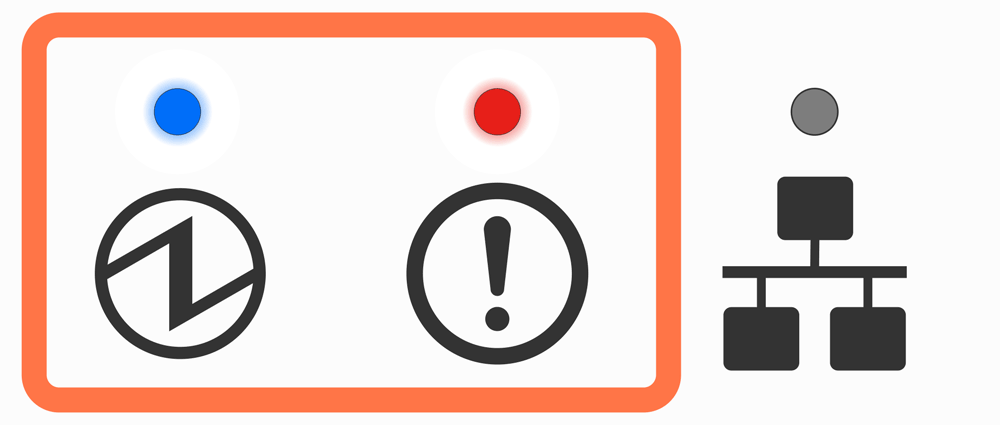
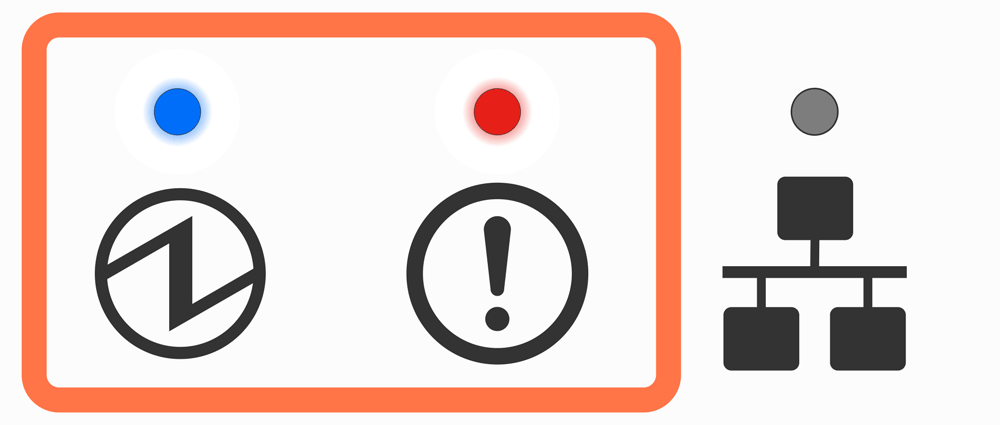
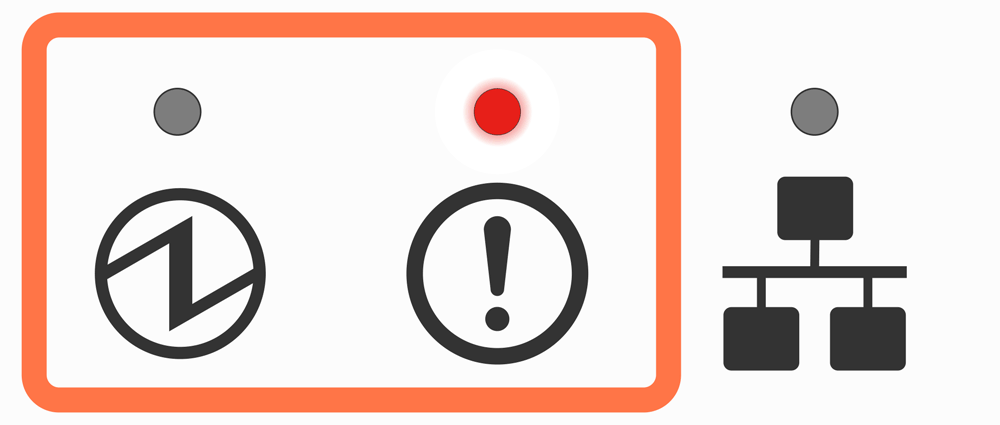
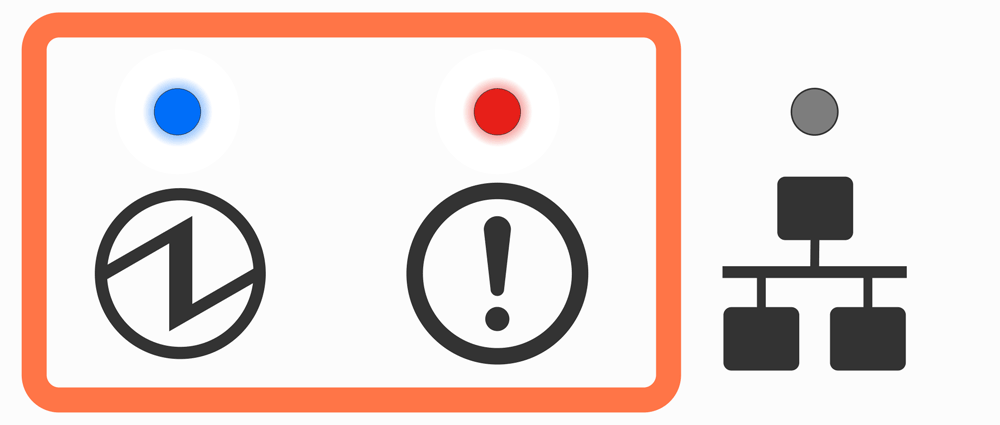
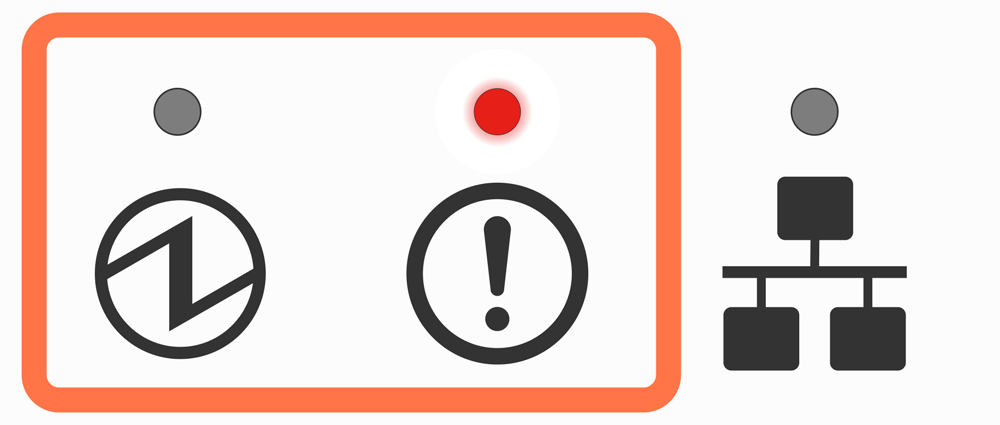
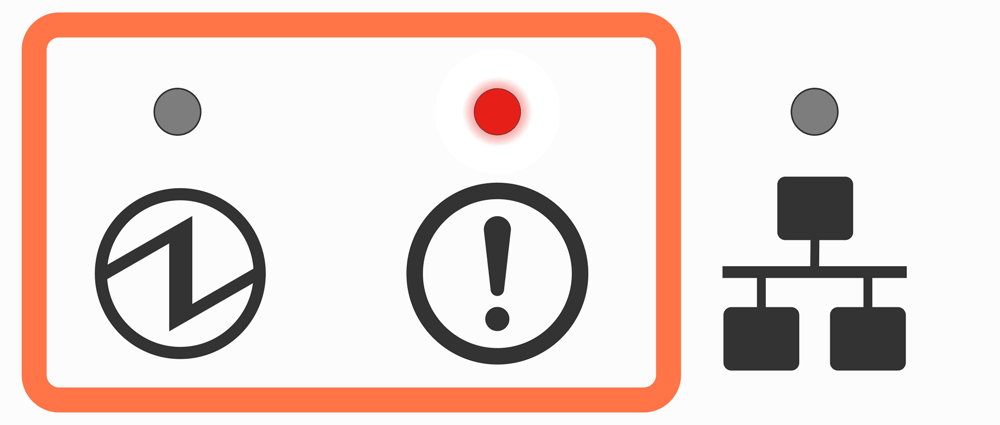
Note
If an error other than the above is displayed, try turning the power off and then on again. If the same error is displayed after turning the power back on, there may be a malfunction in the printer. Please contact the seller.Network link display
The Ethernet (LAN) connection status is indicated by the Power LED ![]() and Network LED
and Network LED ![]() .
.
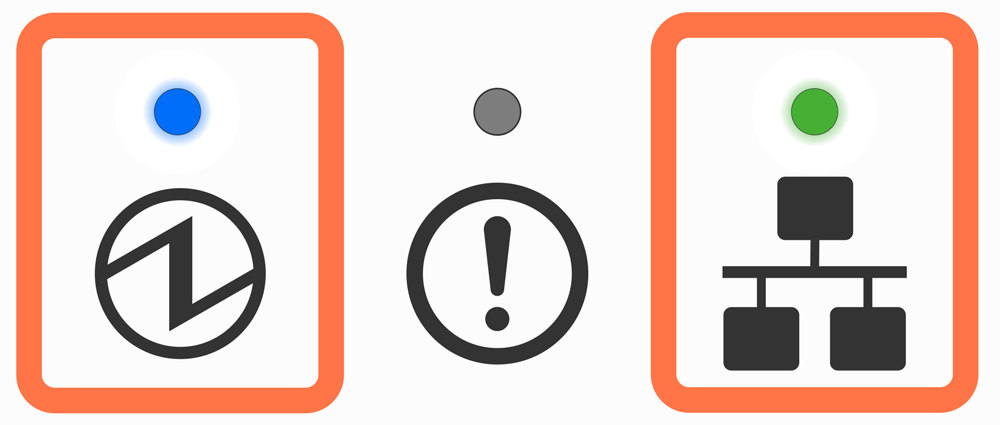
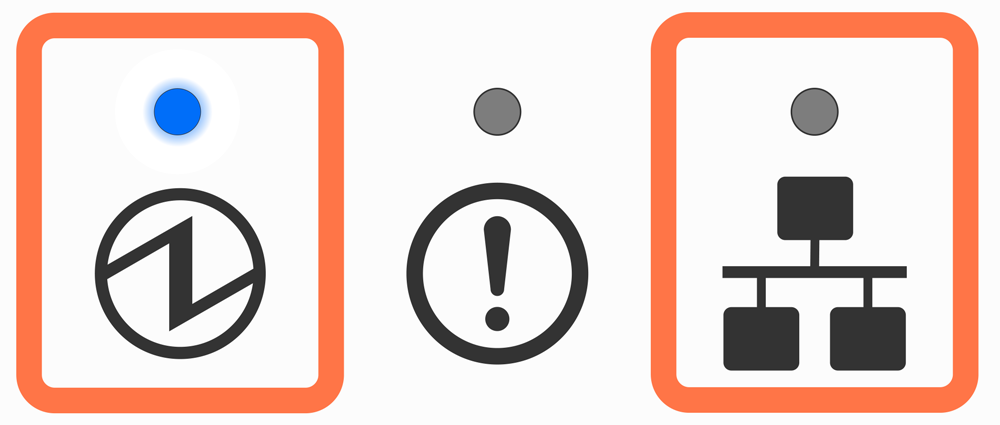
.gif)
LED Display
The normal power status and error information such as paper out are indicated by the Power LED  , Error LED
, Error LED  , and Network LED
, and Network LED  .
.
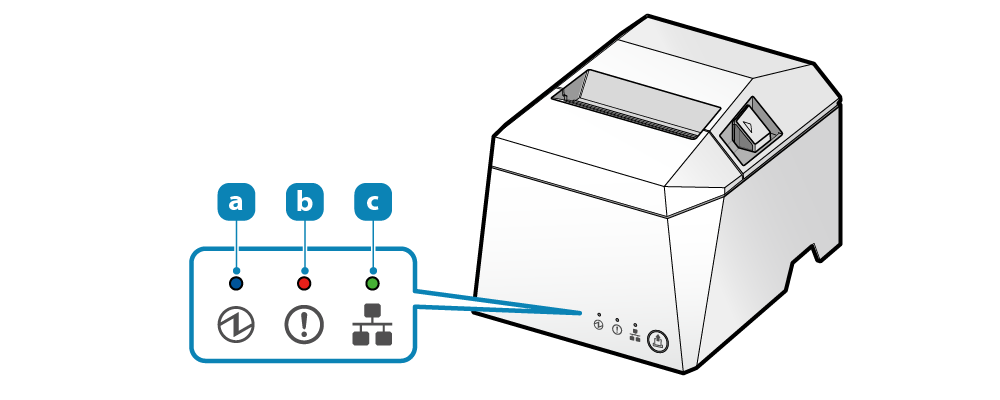
For normal use
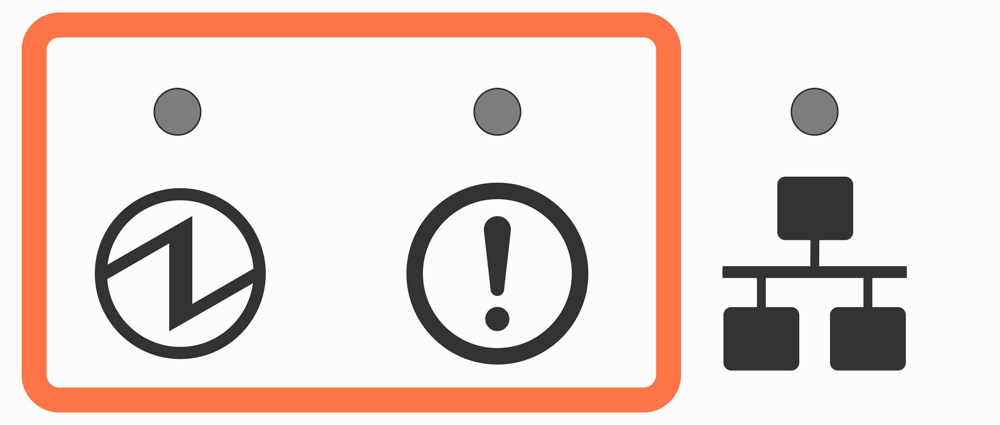
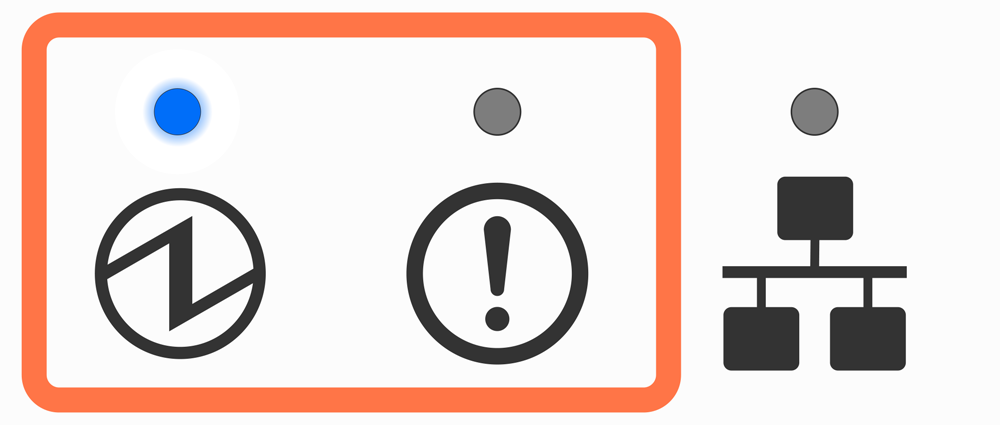
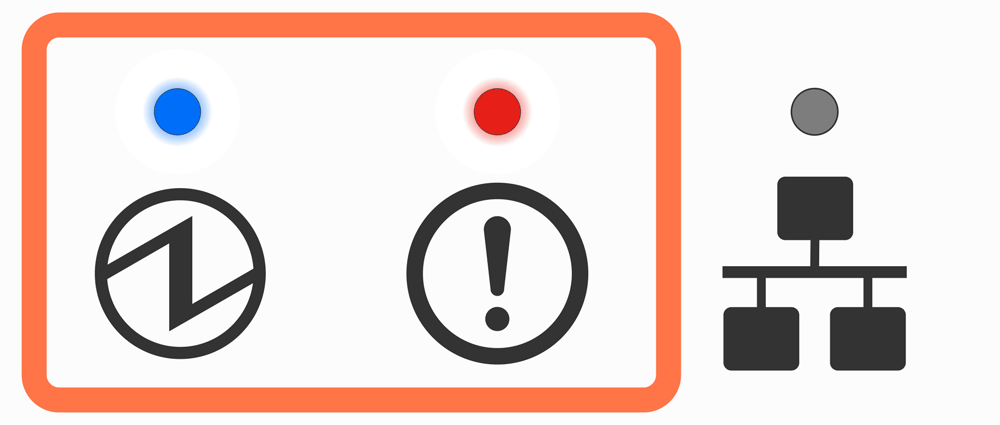
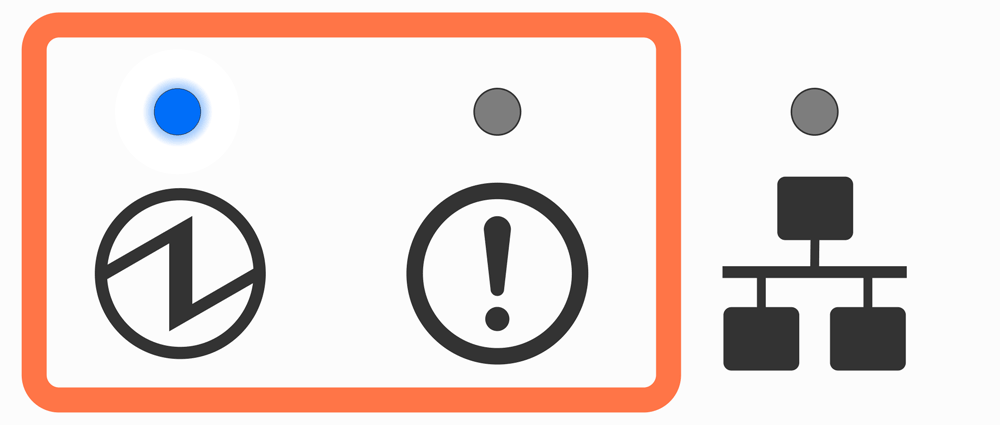
Error display (automatic recovery error)
Error indicates it will move automatically to normal usage because the error status has recovered. The status is online.
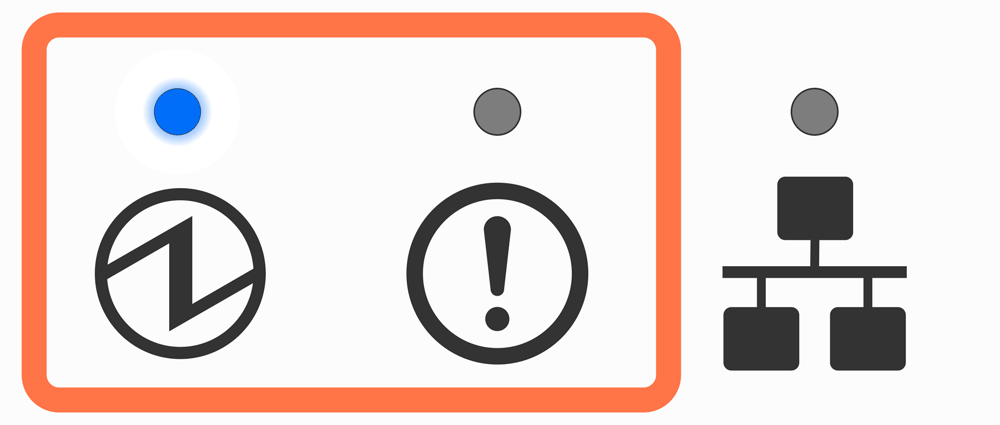
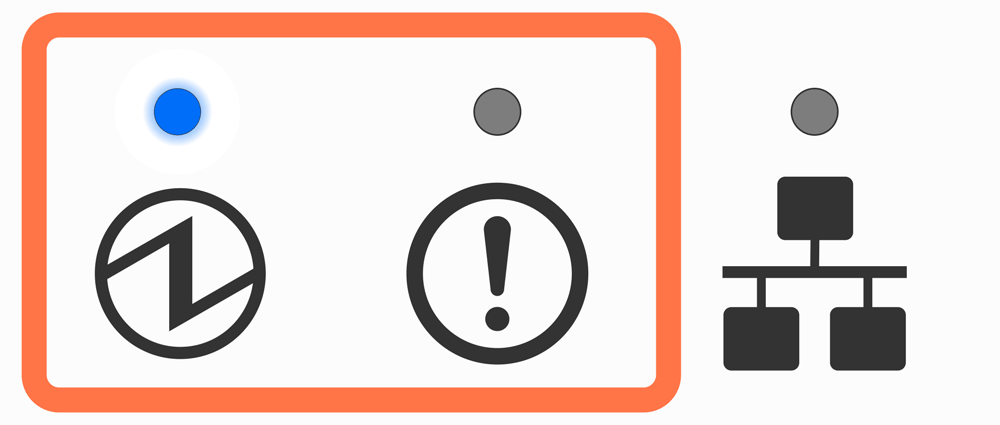
Error display (error from which recovery is possible)
Error indicates that normal usage is possible if paper is replenished or when cover is closed or such steps are taken. Status is offline
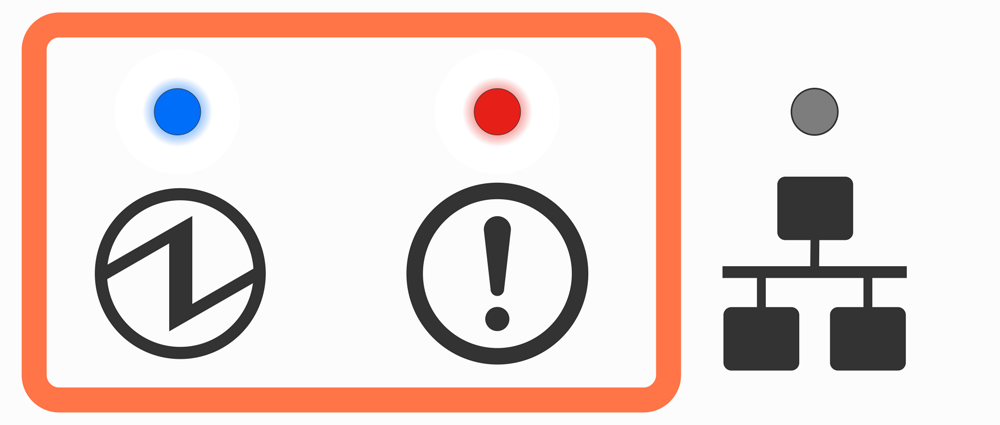
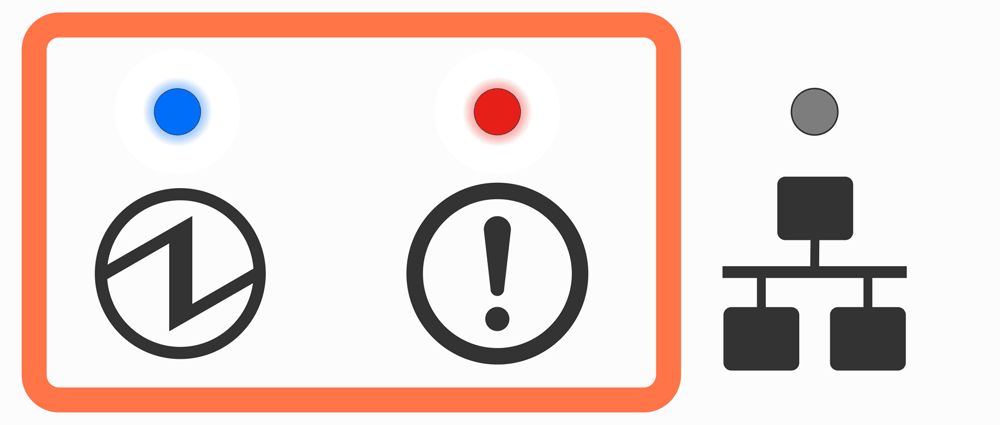
Cutter error display
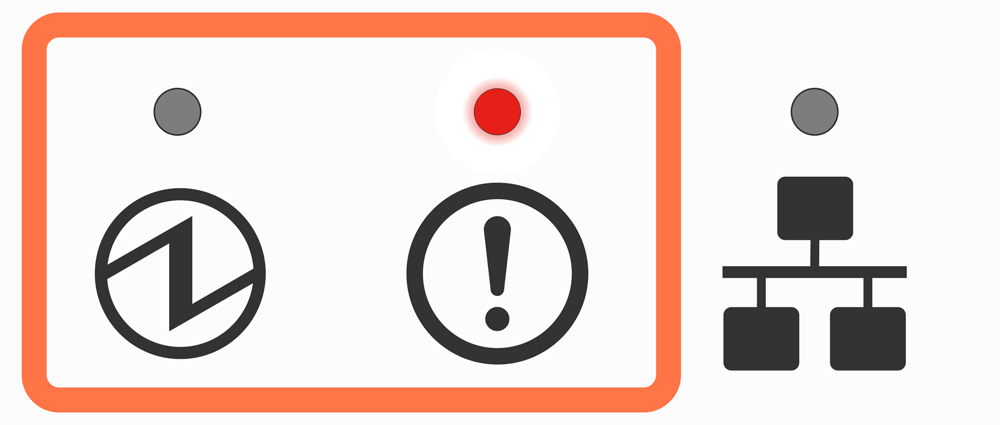
Error display (error from which recovery is not possible)
Try turning the power off, and then on. If the same error is displayed even after the power is turned on again, contact the seller.
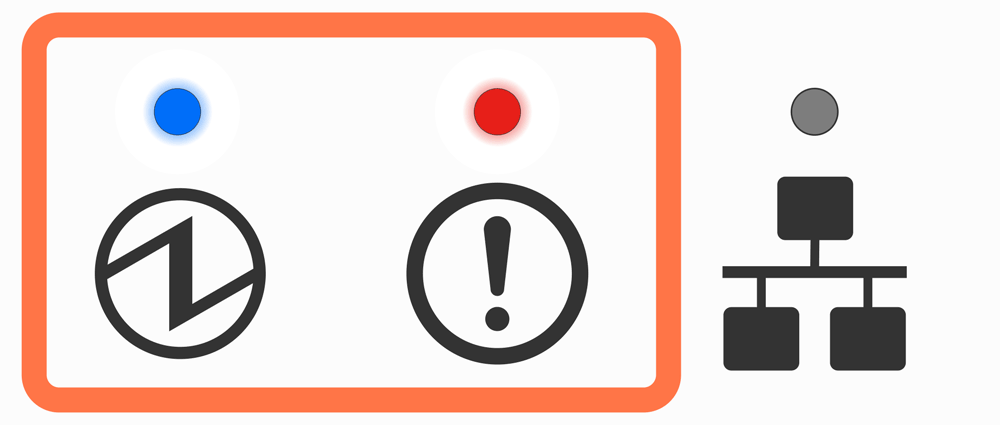
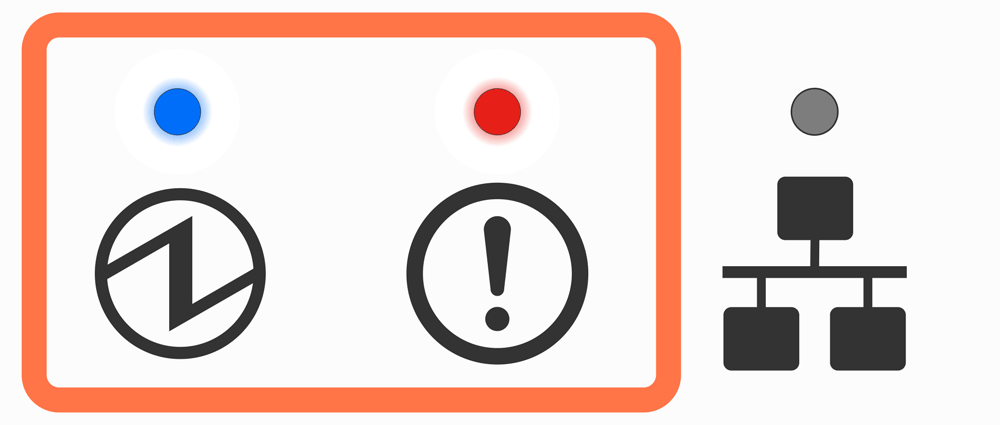
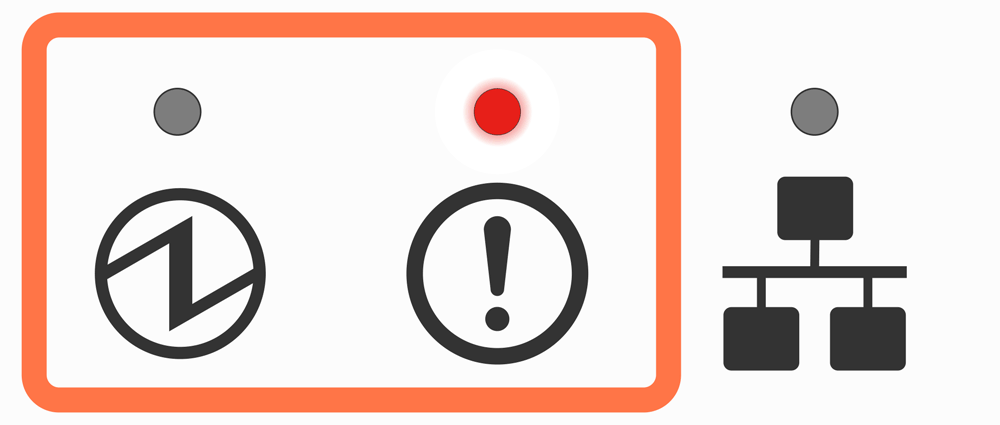
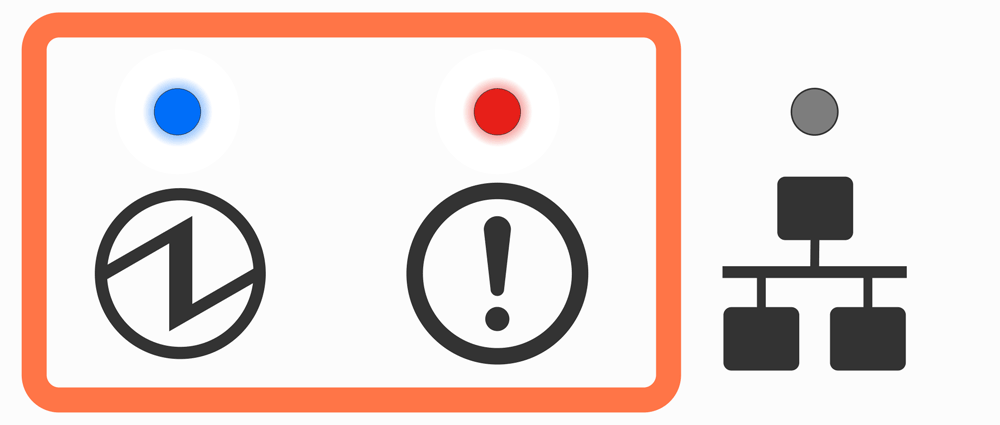
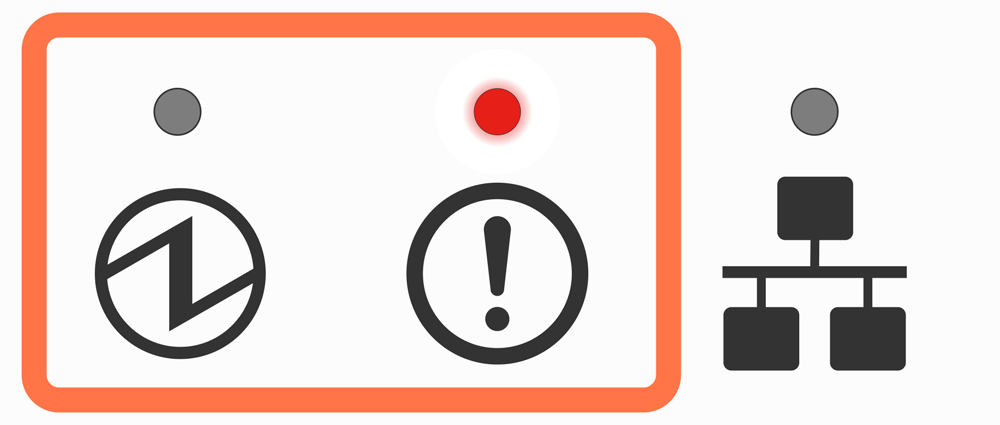
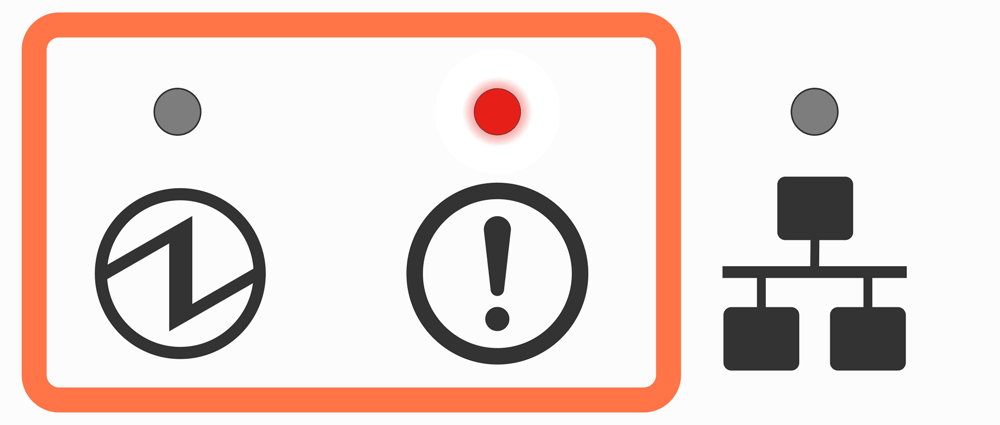
Note
If an error other than the above is displayed, try turning the power off and then on again. If the same error is displayed after turning the power back on, there may be a malfunction in the printer. Please contact the seller.Network link display
The Ethernet (LAN) connection status is indicated by the Power LED ![]() and Network LED
and Network LED ![]() .
.
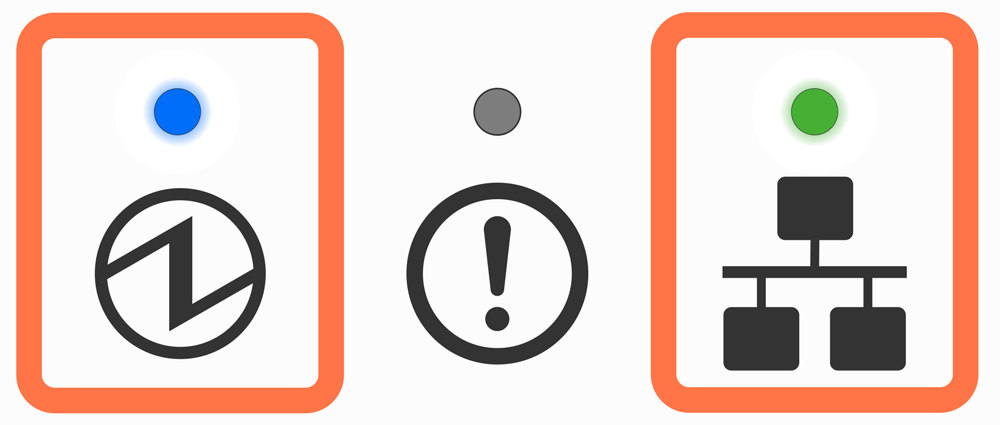
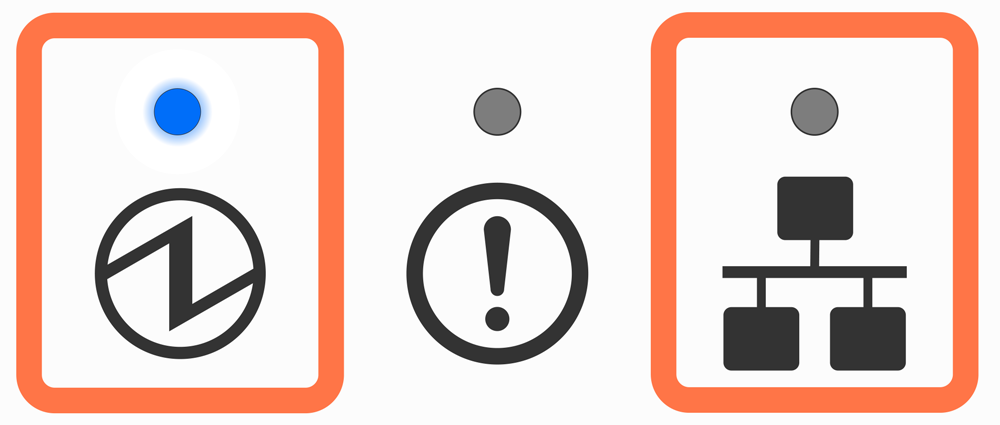
.gif)
LED Display
 , Bluetooth LED
, Bluetooth LED  , and Network LED
, and Network LED  .
Each LED independently indicates status or error information.
.
Each LED independently indicates status or error information.
 Lights up or blinks blue, red, or magenta according to the power status, warning, or error information of the printer.Bluetooth LED
Lights up or blinks blue, red, or magenta according to the power status, warning, or error information of the printer.Bluetooth LED  Lights up blue according to the Bluetooth connection status.Network LED
Lights up blue according to the Bluetooth connection status.Network LED  Lights up or blinks green according to the network connection status.
Lights up or blinks green according to the network connection status.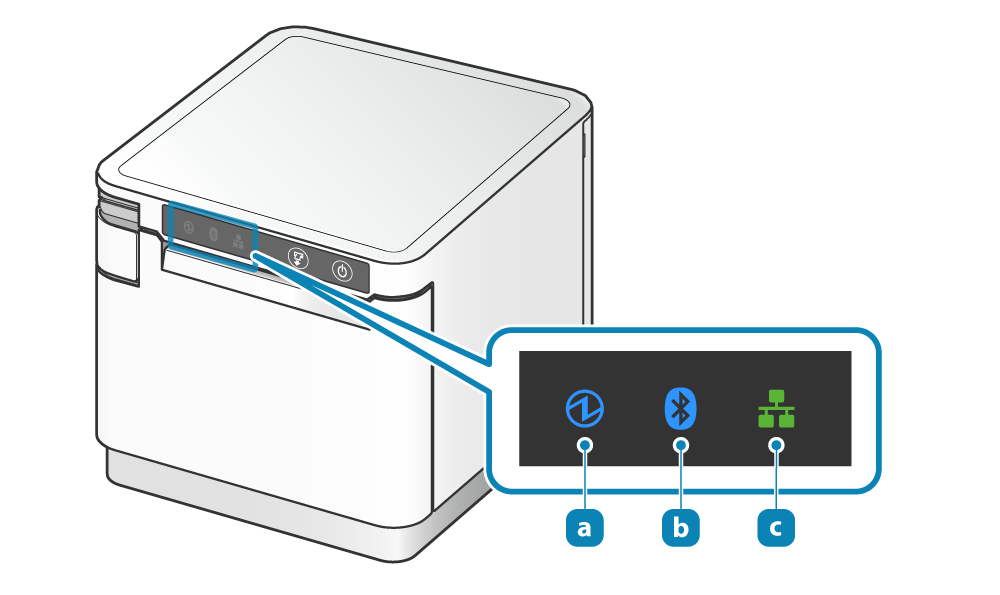
For normal use
 .
.

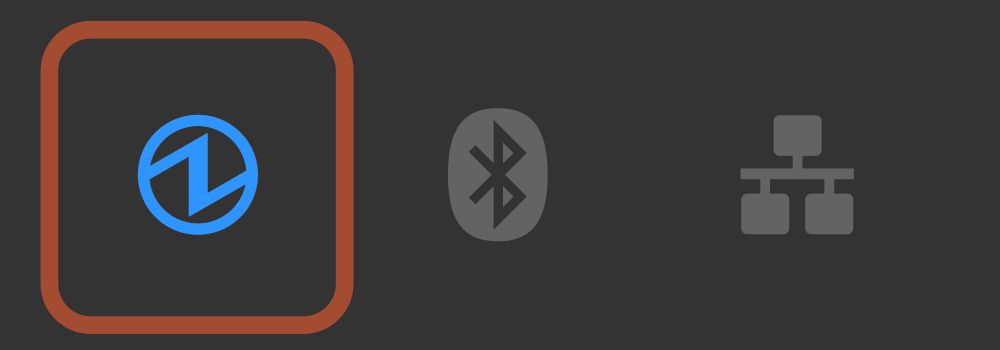
Warning Display
 .
.
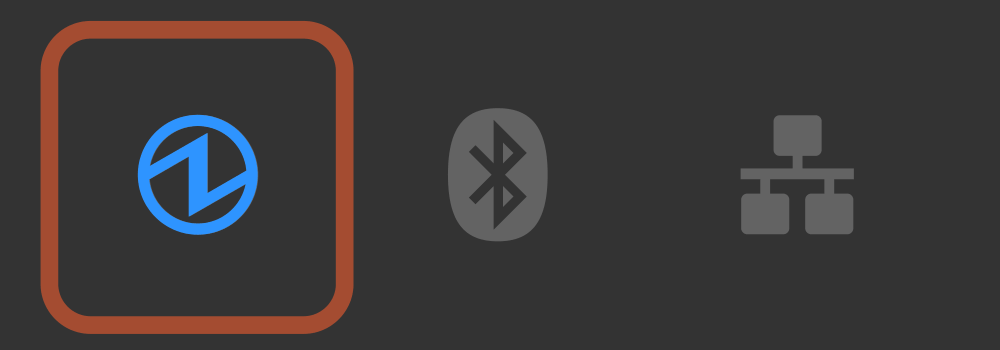
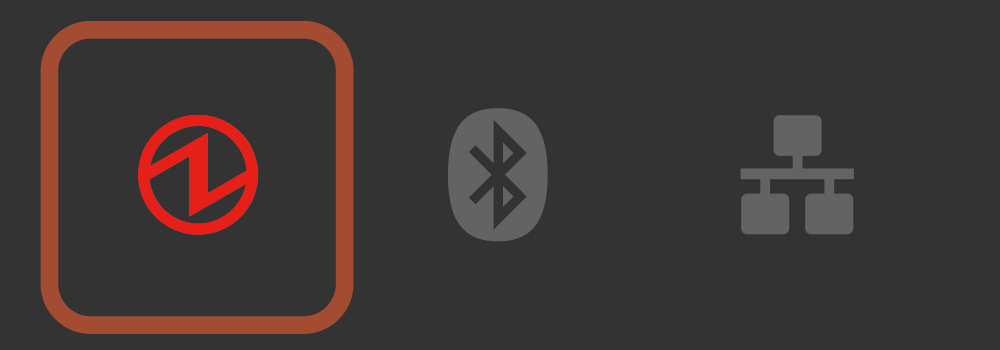
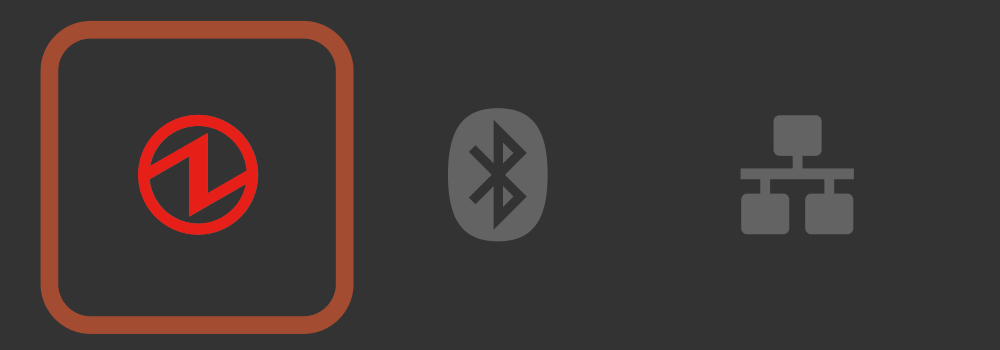
Error display (automatic recovery error)
 .
.
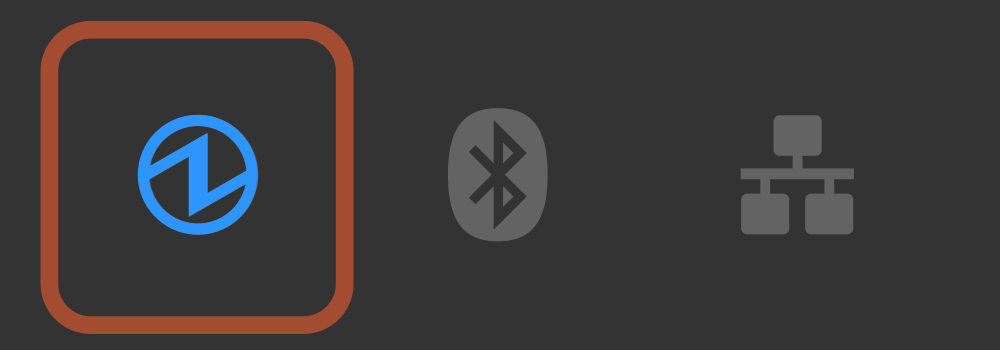
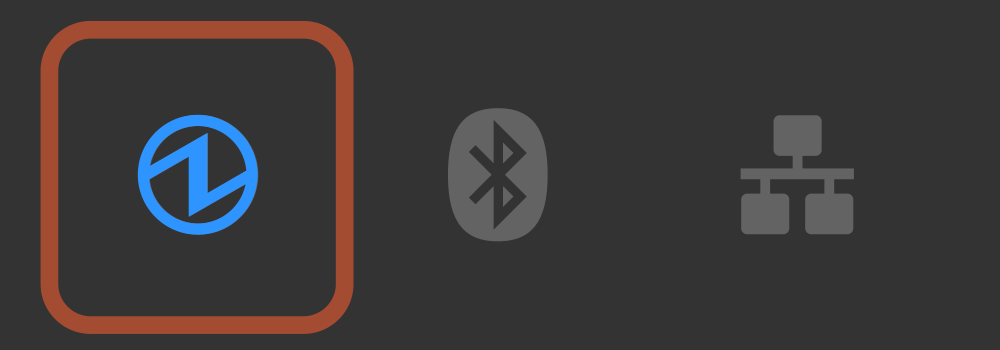
Error display (error from which recovery is possible)
 .Cover open Error
.Cover open Error
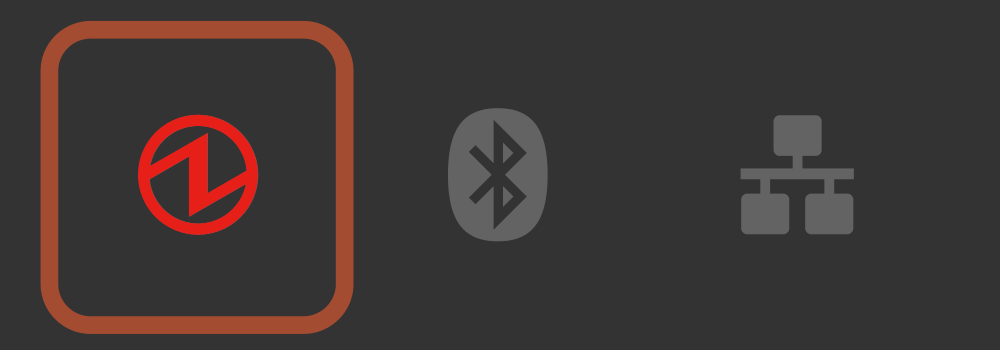
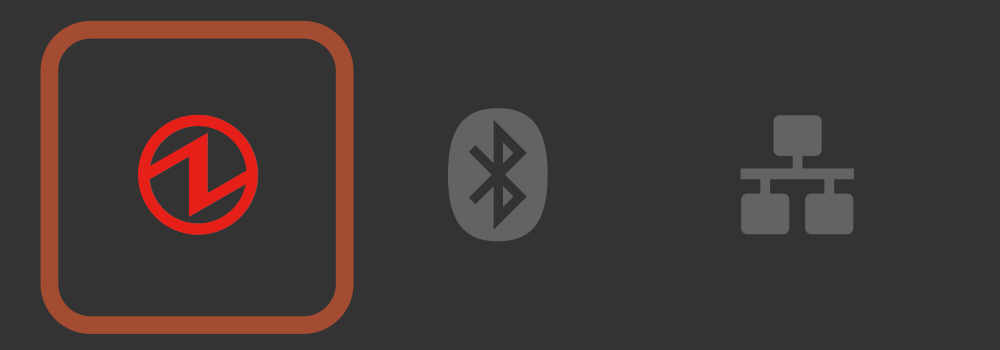
Cutter error display
 .
.
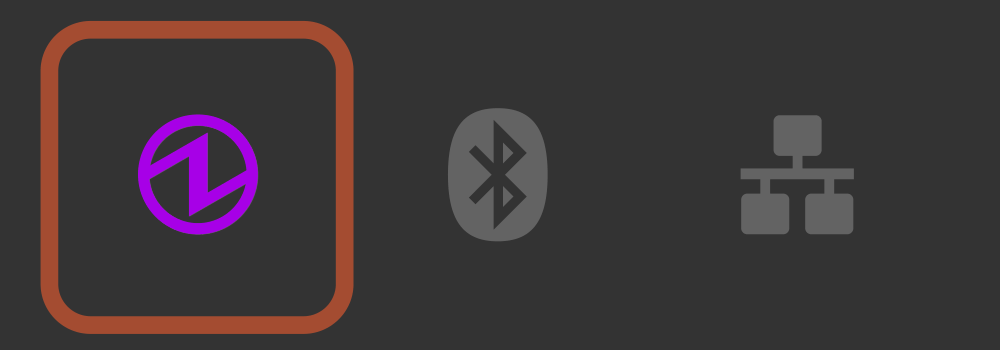
Error display (error from which recovery is not possible)
 .
.
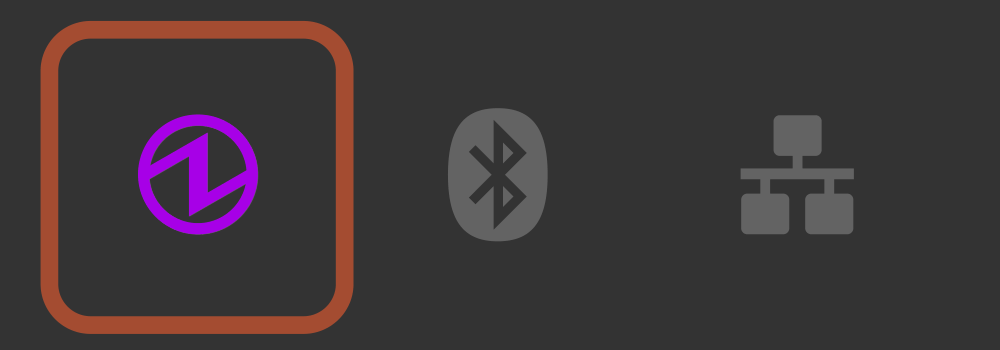
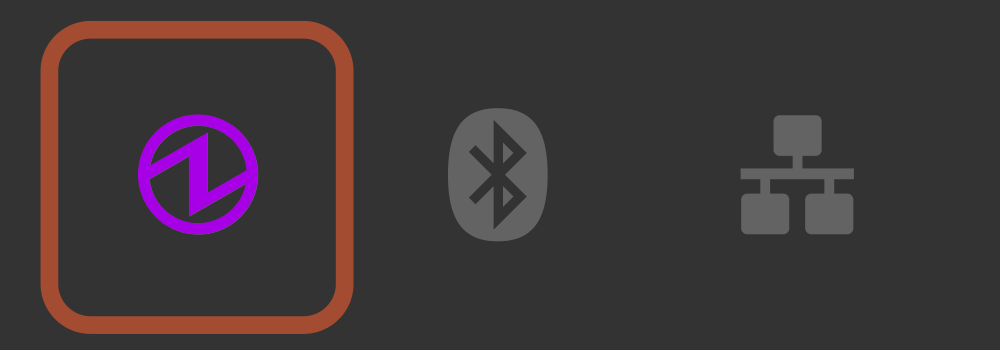
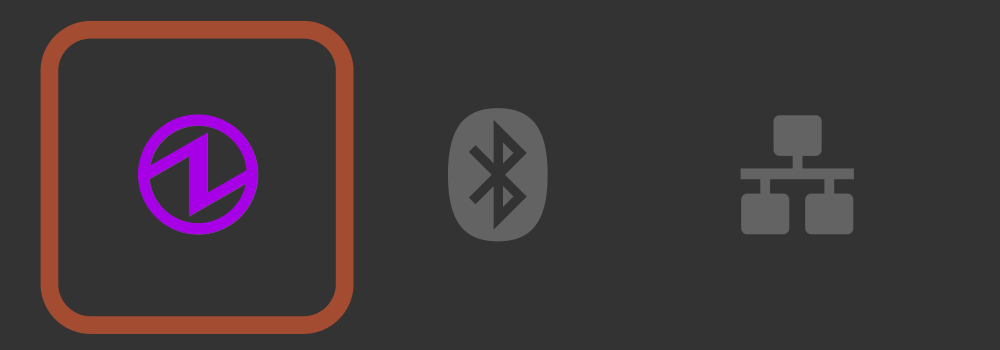
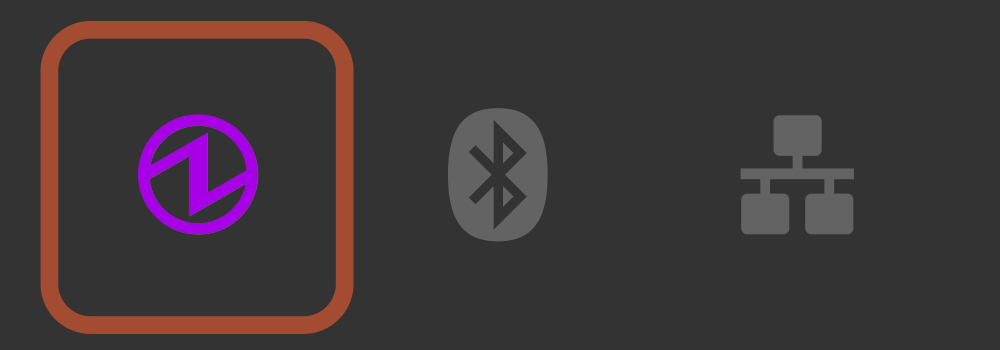
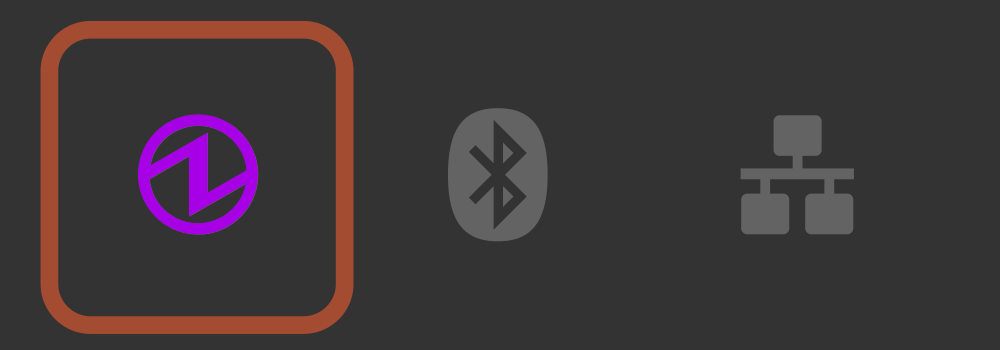
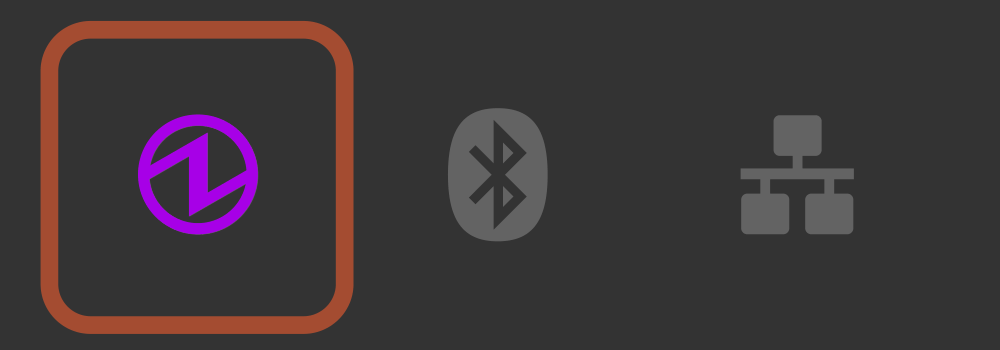
Note
If you find an error other than the above, try turning the power off, and then on. If the same error is displayed even after the power is turned on again, it may be a printer malfunction. Contact the seller.Network link display
The Ethernet (LAN) connection status is indicated by the Network LED  .
.
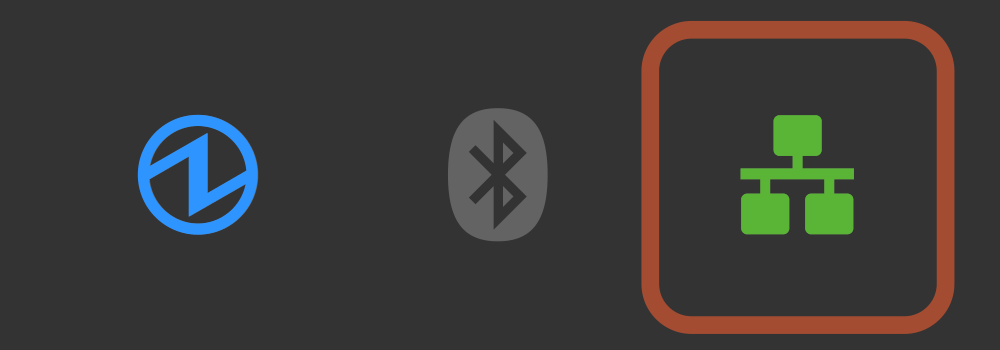
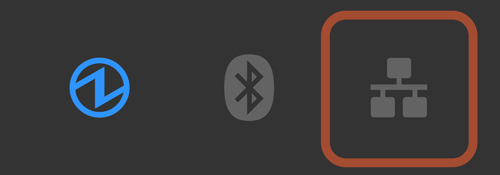

Bluetooth connection display <MCP31LB, MCP31LBNH, MCP31CB>
 .
The timing for connecting the printer via Bluetooth varies depending on the operating system of the host device, so the display form is different.
.
The timing for connecting the printer via Bluetooth varies depending on the operating system of the host device, so the display form is different.
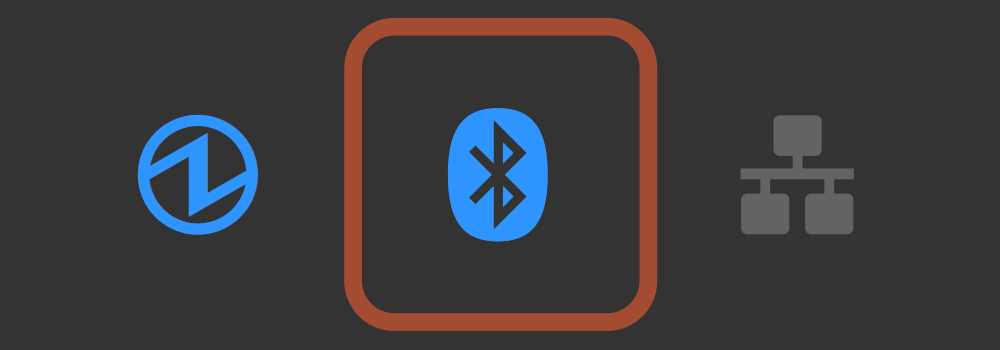
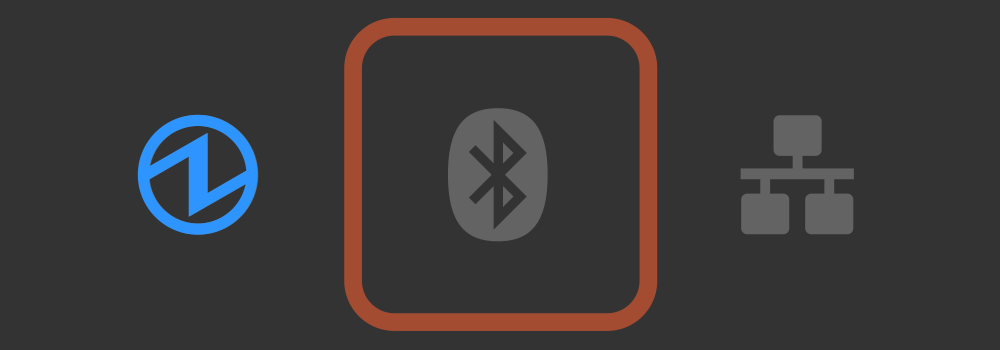
LED Display
 , Network LED
, Network LED  , and Bluetooth LED
, and Bluetooth LED  .
Each LED independently indicates status or error information.
.
Each LED independently indicates status or error information.
 Lights up or blinks blue, red, or magenta according to the power status, warning, or error information of the printer.Network LED
Lights up or blinks blue, red, or magenta according to the power status, warning, or error information of the printer.Network LED  Lights up or blinks green according to the network connection status.Bluetooth LED
Lights up or blinks green according to the network connection status.Bluetooth LED  Lights up blue according to the Bluetooth connection status.
Lights up blue according to the Bluetooth connection status.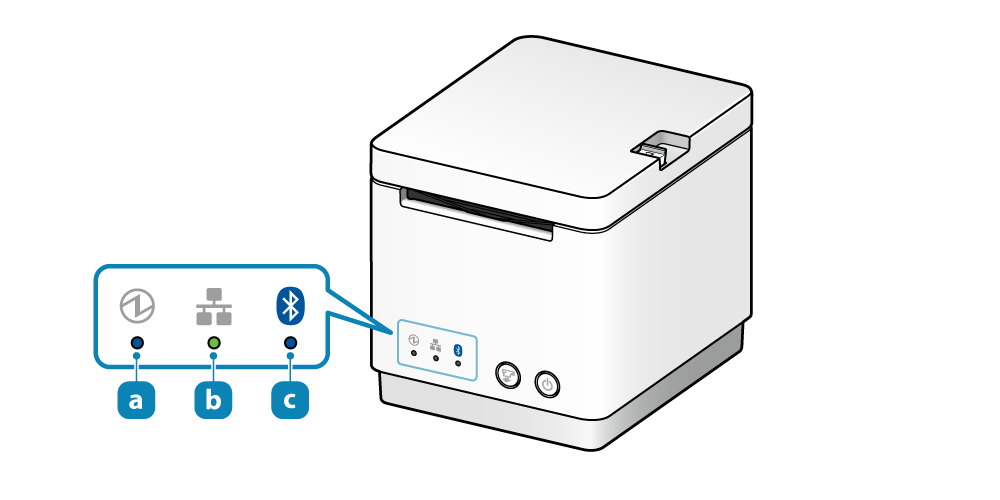
For normal use
 .
.
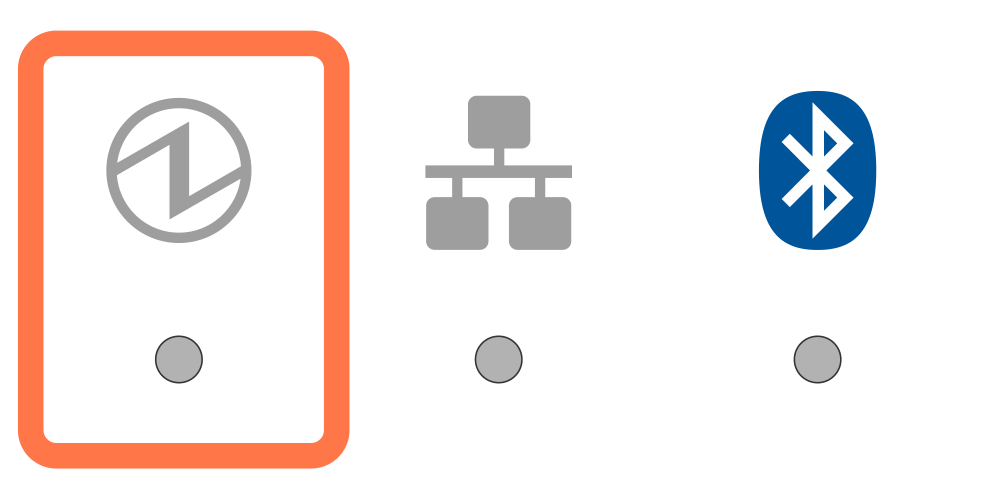
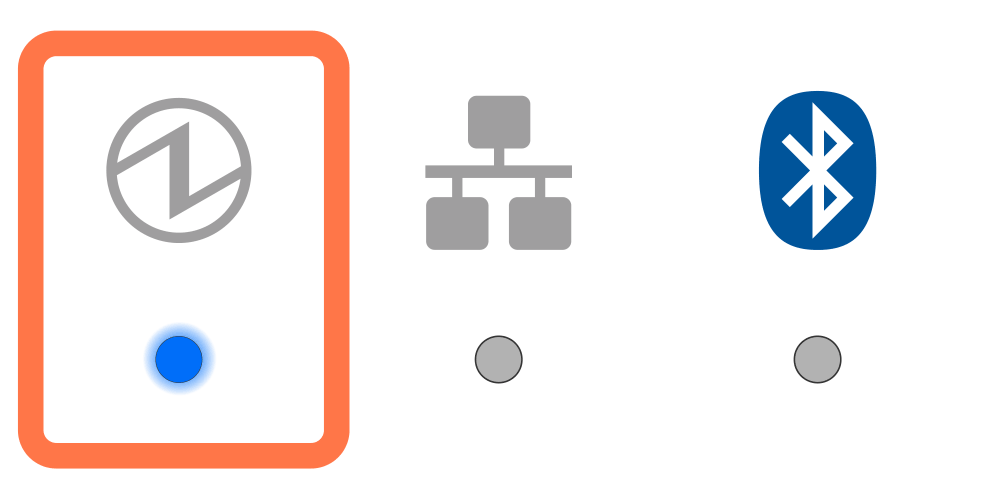
Warning display
 .
.
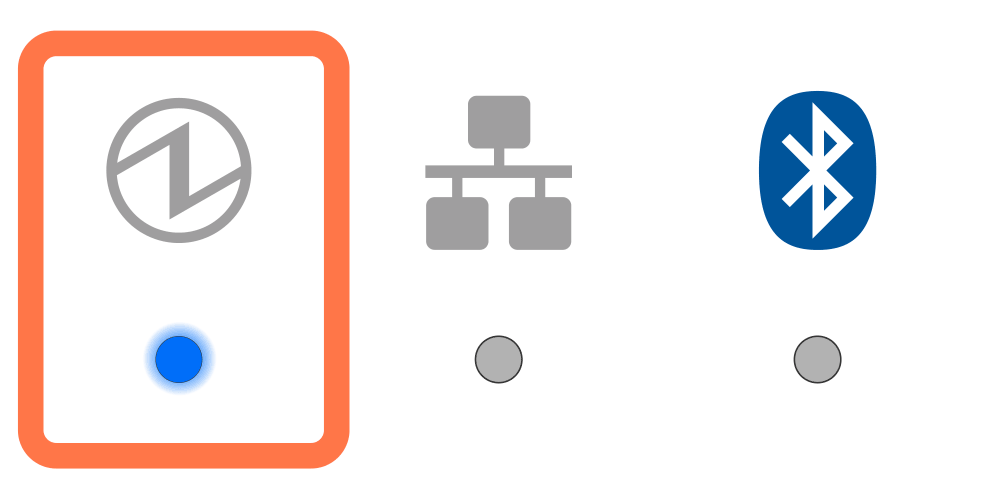
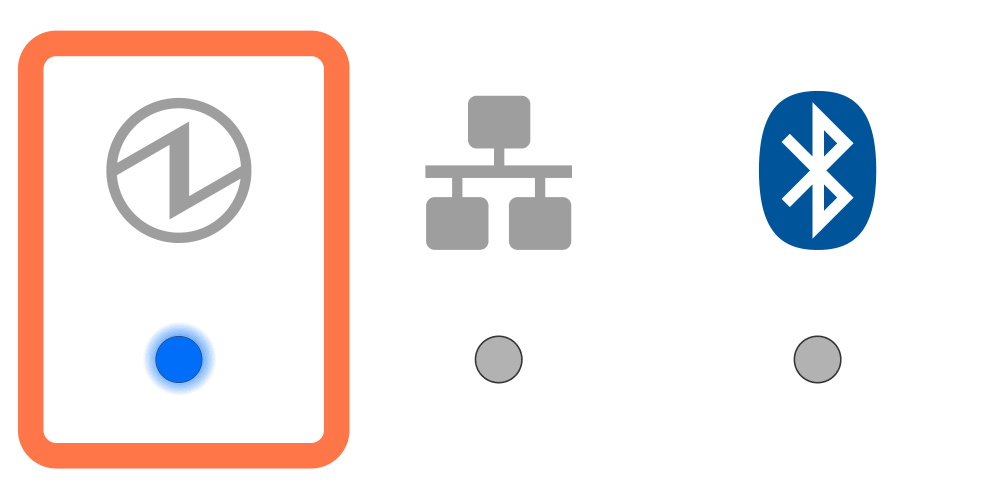
Error display (automatic recovery error)
 .
.
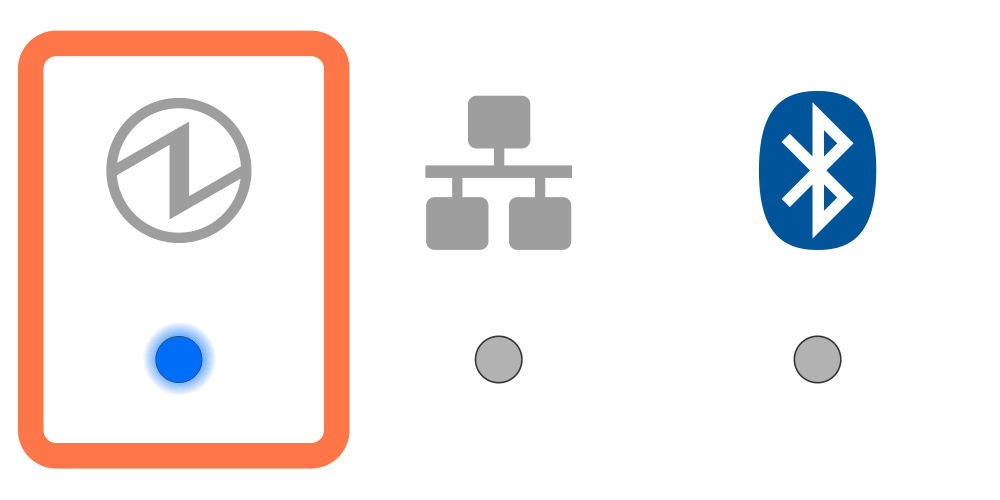
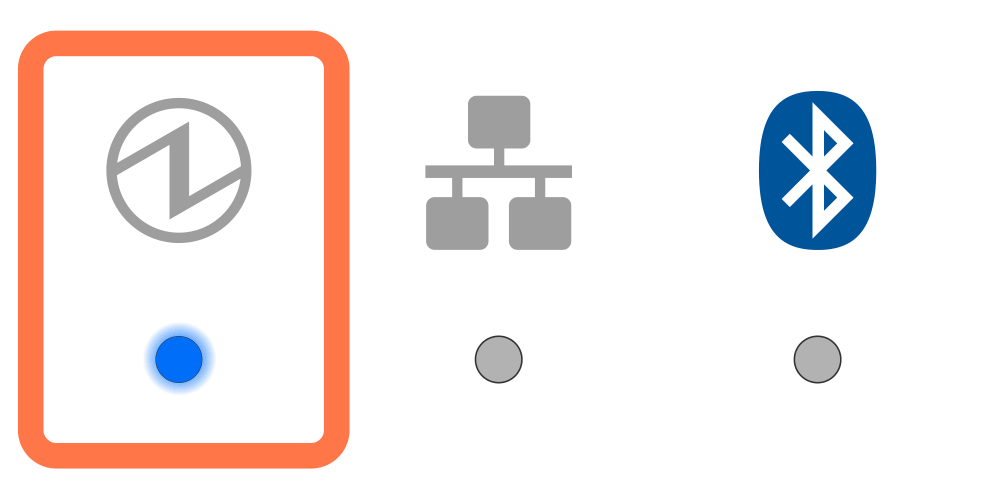
Error display (error from which recovery is possible)
 .
.

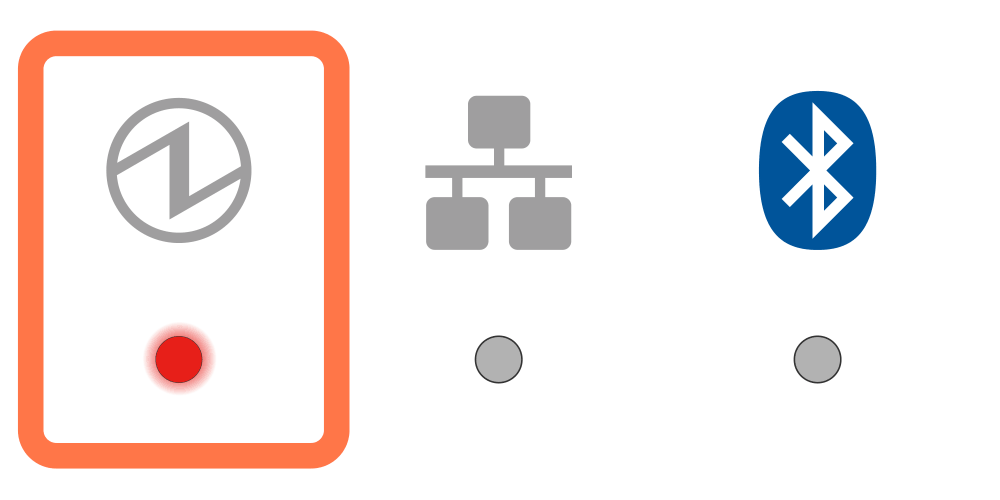
Cutter error display
 .
.
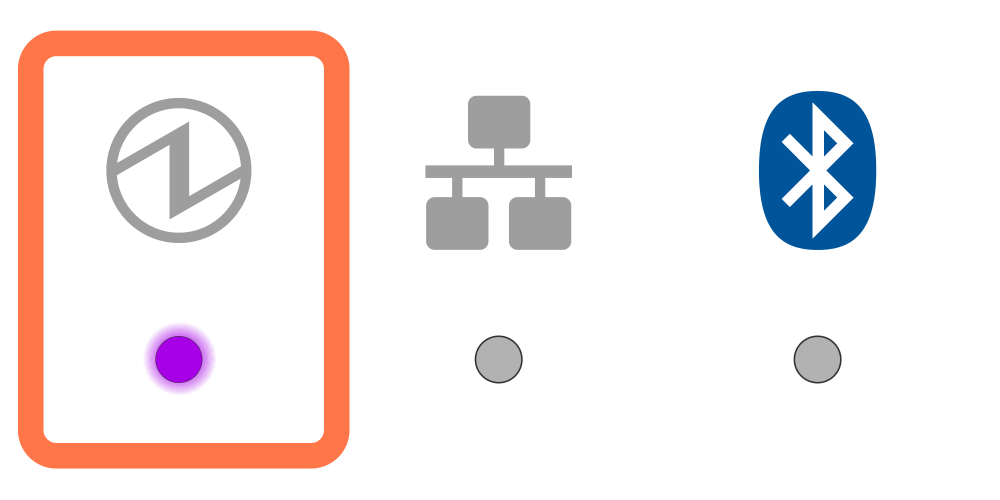
Error display (error from which recovery is not possible)
 .
.
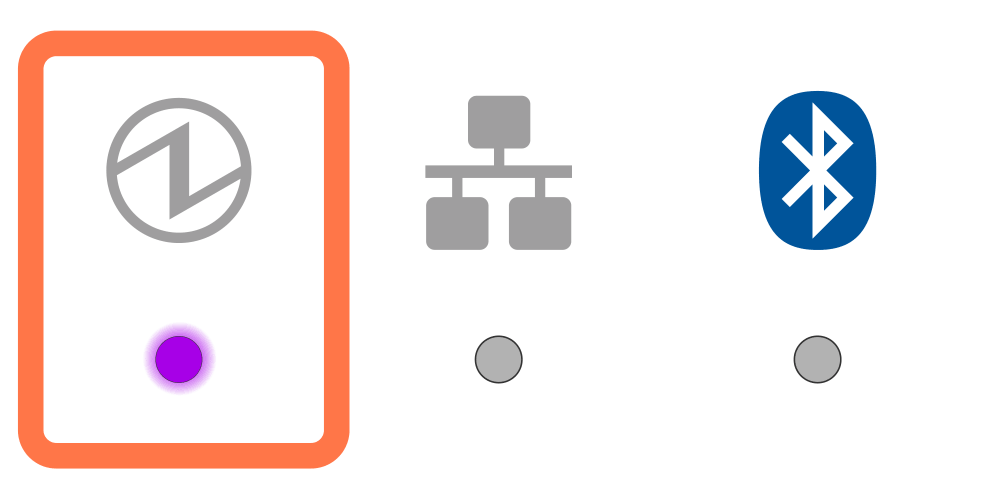
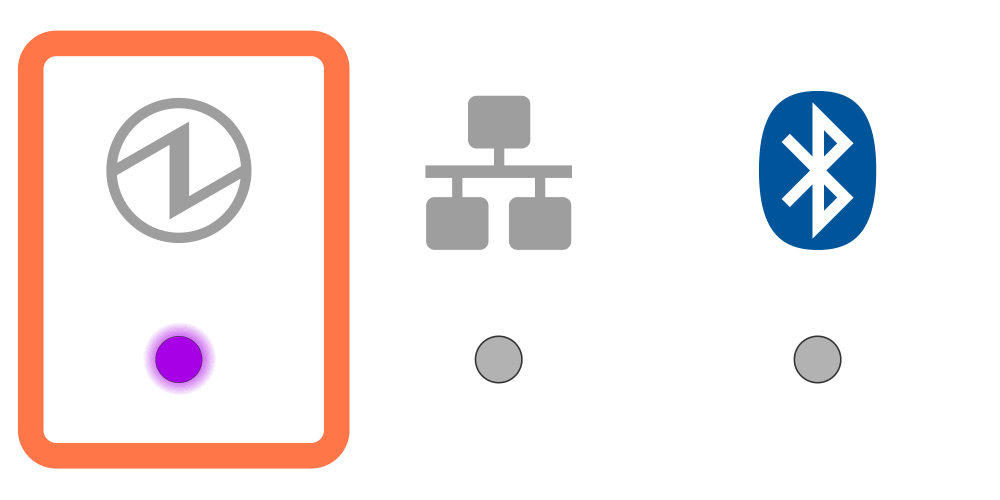
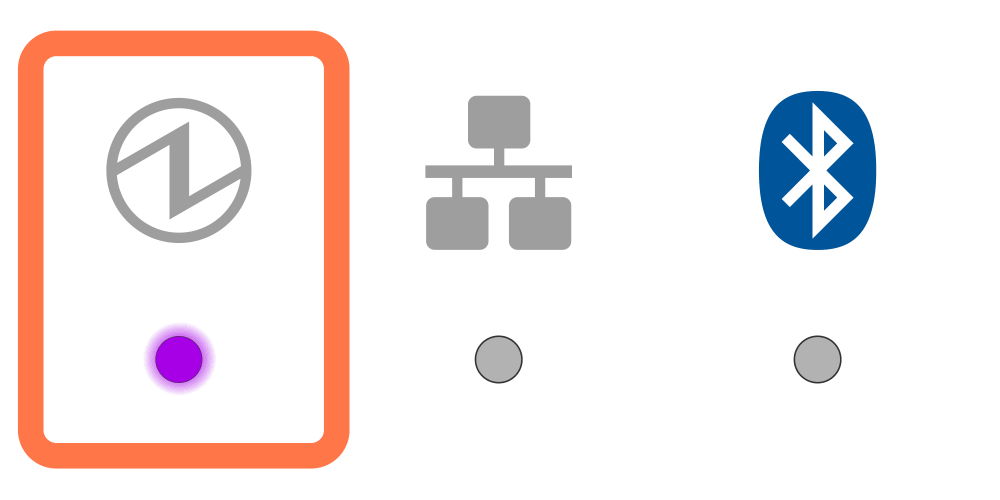
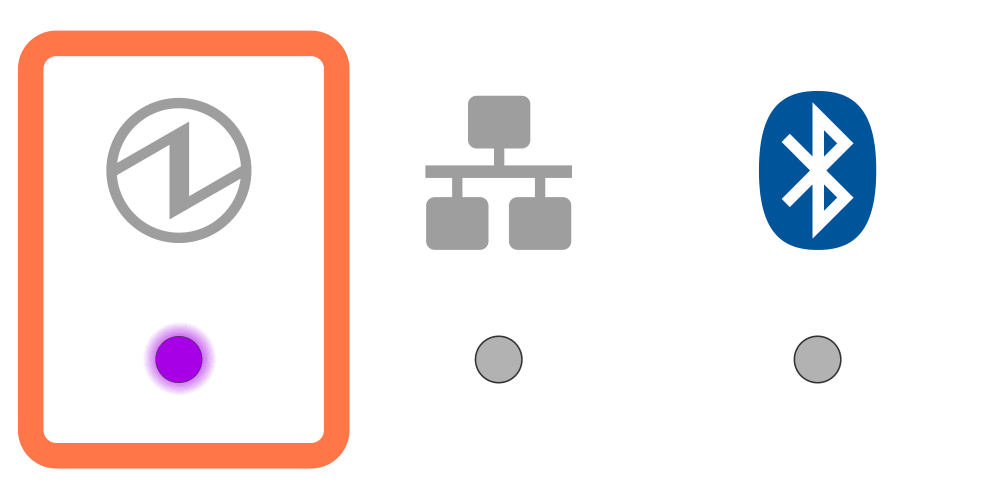
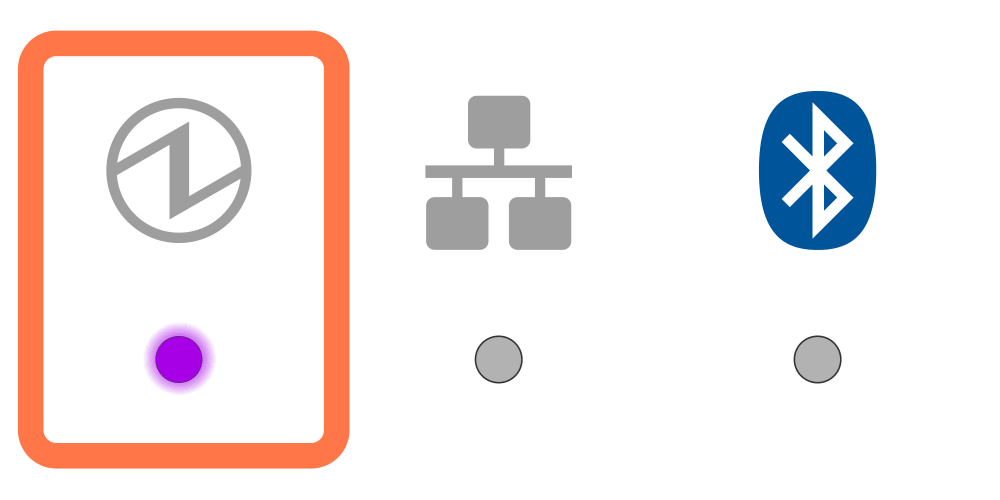
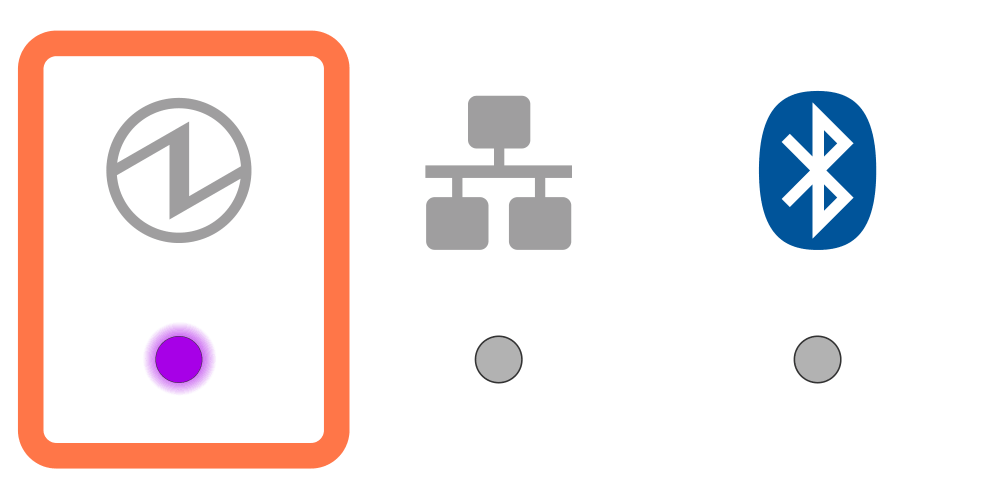
Note
If you find an error other than the above, try turning the power off, and then on. If the same error is displayed even after the power is turned on again, it may be a printer malfunction. Contact the seller.Network link display
The Ethernet (LAN) connection status is indicated by the Network LED  .
.
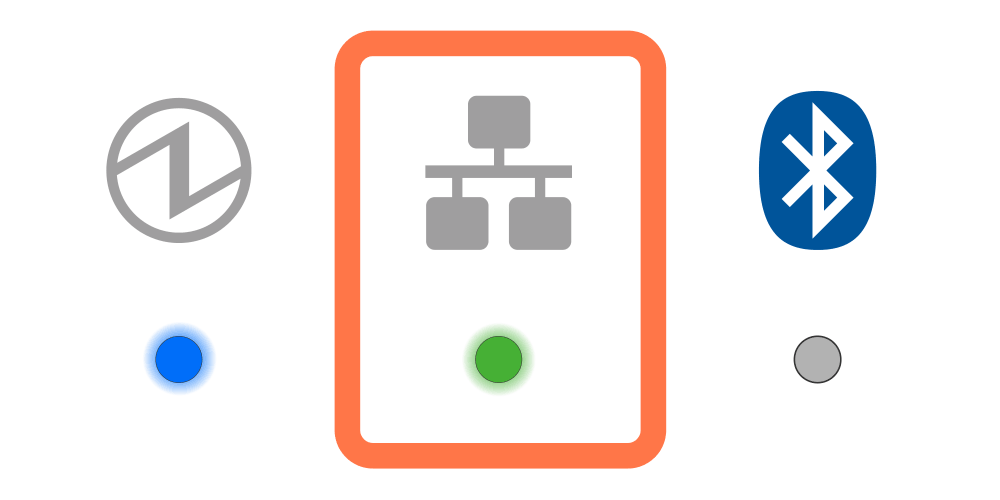
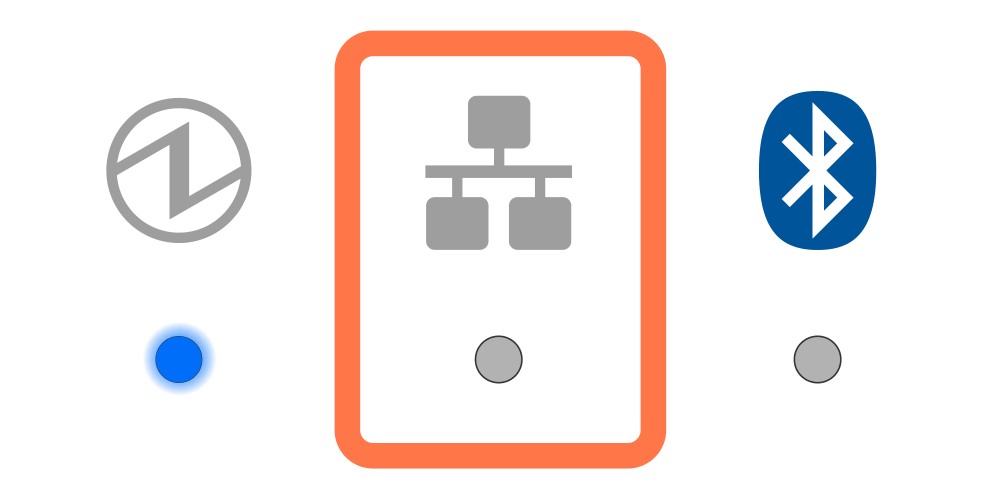
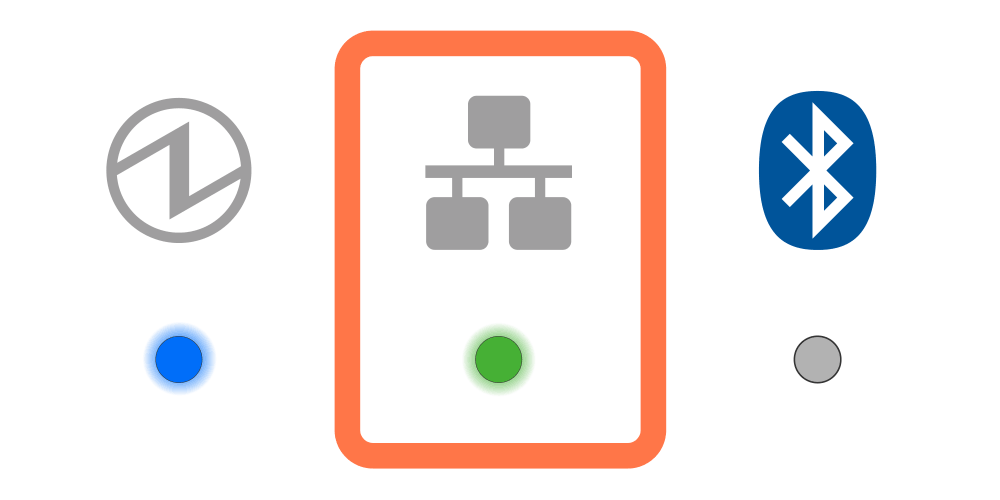
Bluetooth Connection Display
 .
The timing for connecting the printer via Bluetooth varies depending on the operating system of the host device, so the display form is different.
.
The timing for connecting the printer via Bluetooth varies depending on the operating system of the host device, so the display form is different.
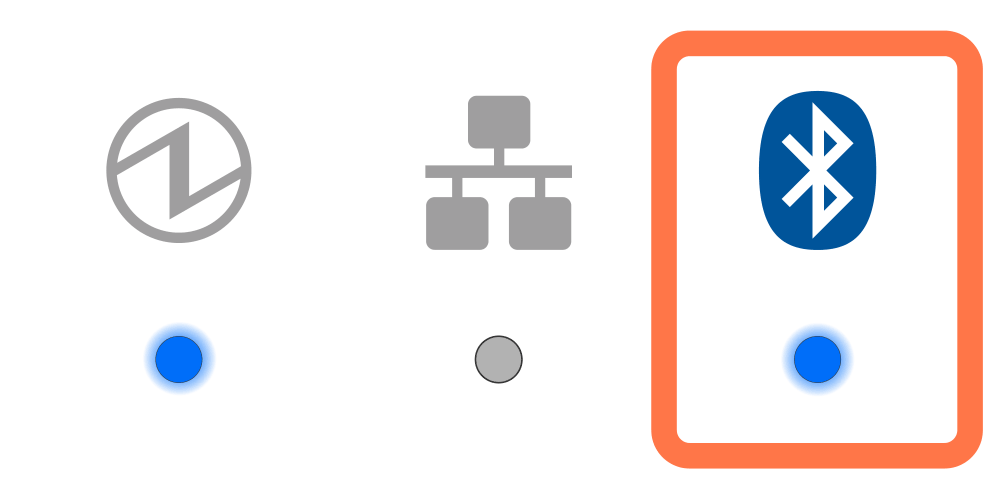
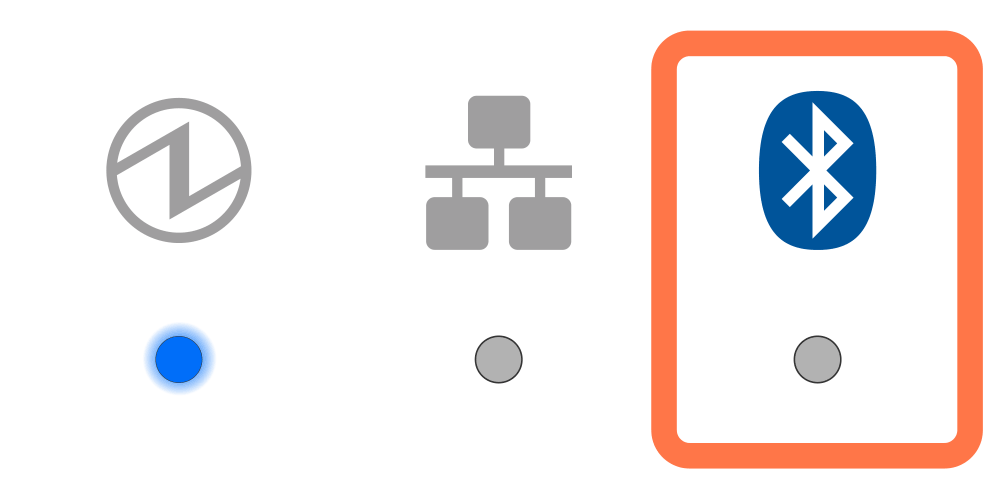
 | If your printer presents any of the Errors Shown below, please click HERE to submit a trouble ticket to our Techincal Support Dept. | |
 | If your printer presents any of the Non-recoverable Errors shown below, please click HERE to submit a trouble ticket to our Technical Support Dept. | |
 |
If you find that your printer preset one of the error below.. please fill out the form in the link. SUBMIT TICKET | |







